Clinicians
The list of all available clinicians can be viewed on this page.
Viewing Clinicians
To use clinicians, ensure that your store is set to Dispensary mode (see the virtual stores documentation for how to do this).
Open the Clinicians Menu
Click on Dispensary > Clinicians in the navigation panel.
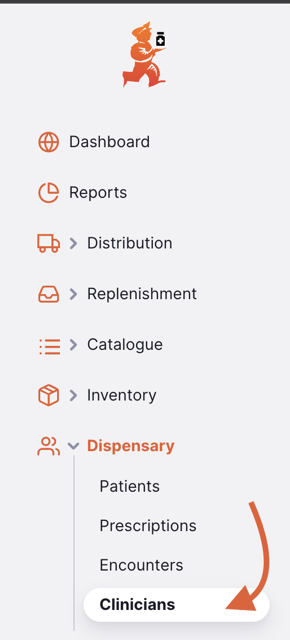
You will be presented with a list of clinicians visible to your store.
Clinicians List
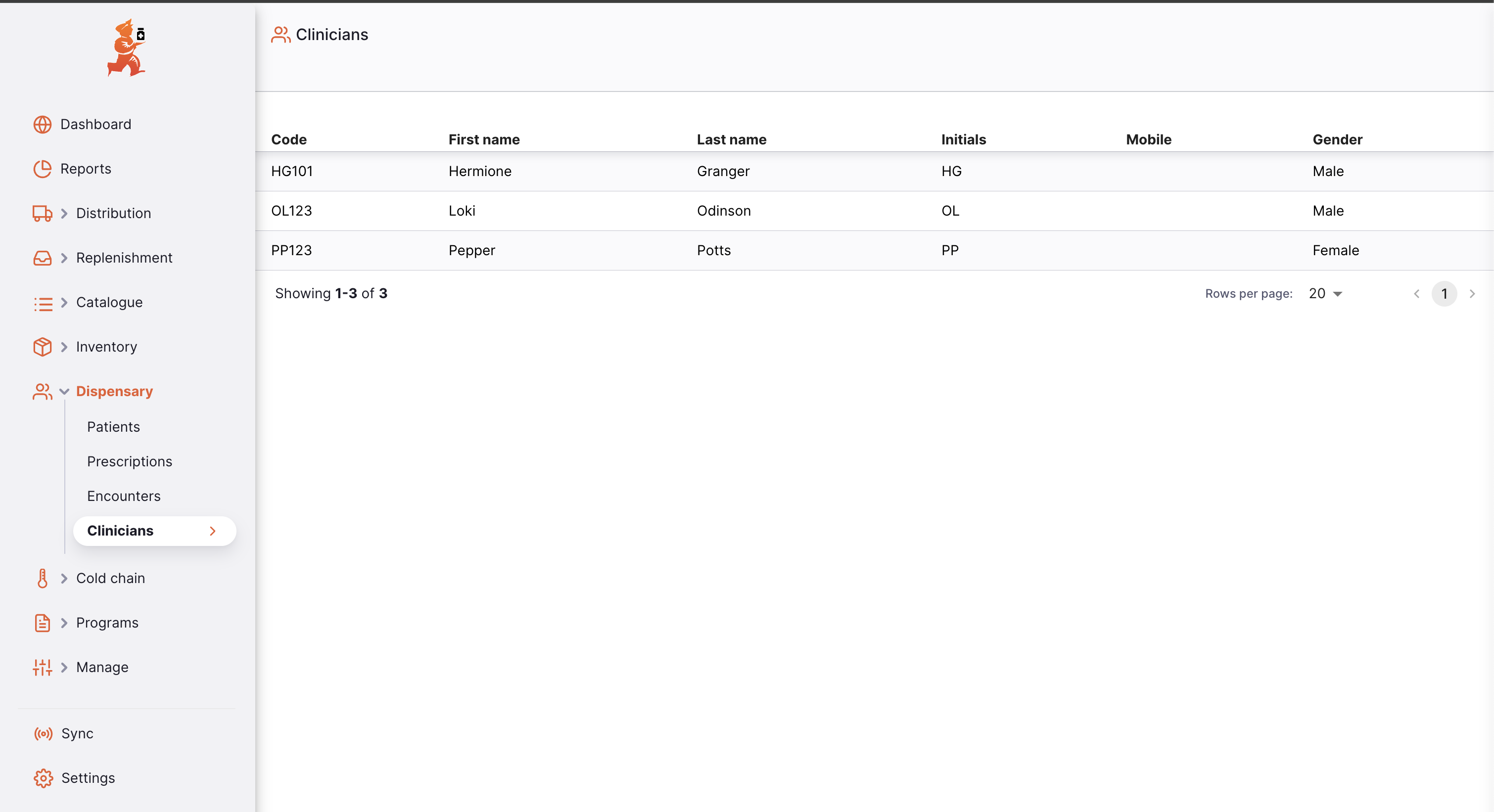
- The list of clinicians is divided into 8 columns:
| Column | Description |
|---|---|
| Code | The code of the clinician |
| First name | First name |
| Last name | Last name |
| Initials | The clinician's initials |
| Mobile | The clinician's mobile number |
| Gender | Gender |
- The list can display a fixed number of clinicians per page. On the bottom left corner, you can see how many clinicians are currently displayed on your screen.

- If you have more clinicians than the current limit, you can navigate to the other pages by tapping on the page number or using the right of left arrows (bottom right corner).

- You can also select a different number of rows to show per page using the option at the bottom right of the page.

Creating Clinicians
You will need the permission Can Add Clinicians to be able to add a new clinician.
Currently, clinicians can only be created from a prescription - either while creating a New Prescription or editing an existing one.
Support for adding and editing clinicians outside of the prescriptions module will be available in future versions of Open mSupply